We have introduced Multi Factor Authentication (MFA) to Visa Commercial Pay products. This adds a layer of protection to the sign-in process. When MFA is enabled, you will be required to provide additional identity verification in the form of a time-based one-time passcode.
If your Issuer has enabled Multi Factor Authentication (MFA) you will be prompted to set it up at the first time login:
-
You will be presented with the option to download the Visa Commercial Pay App, and you can also click to use your own authenticator app.
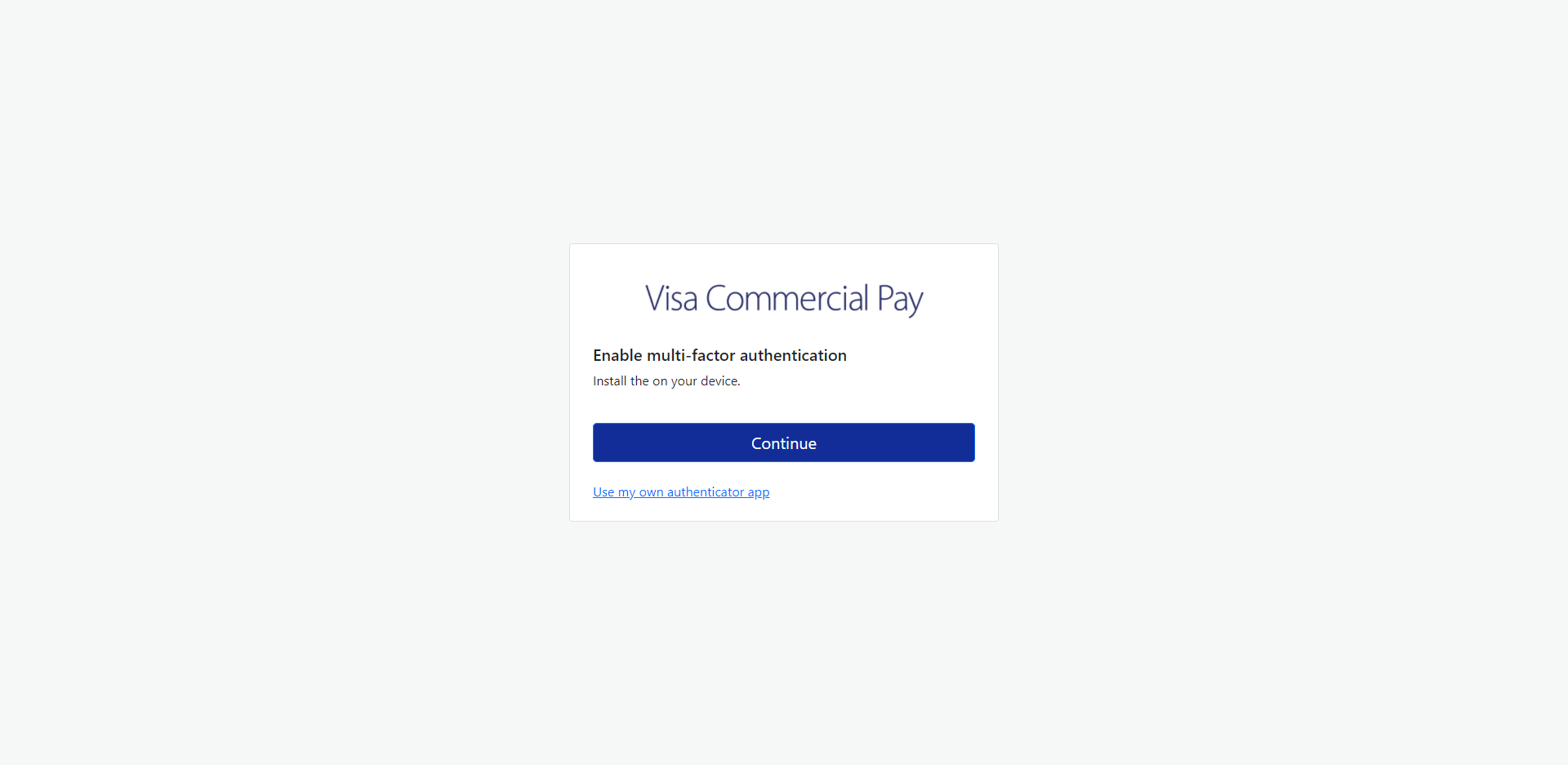
-
If you click to use your own authenticator, you will be presented with a QR code to scan.
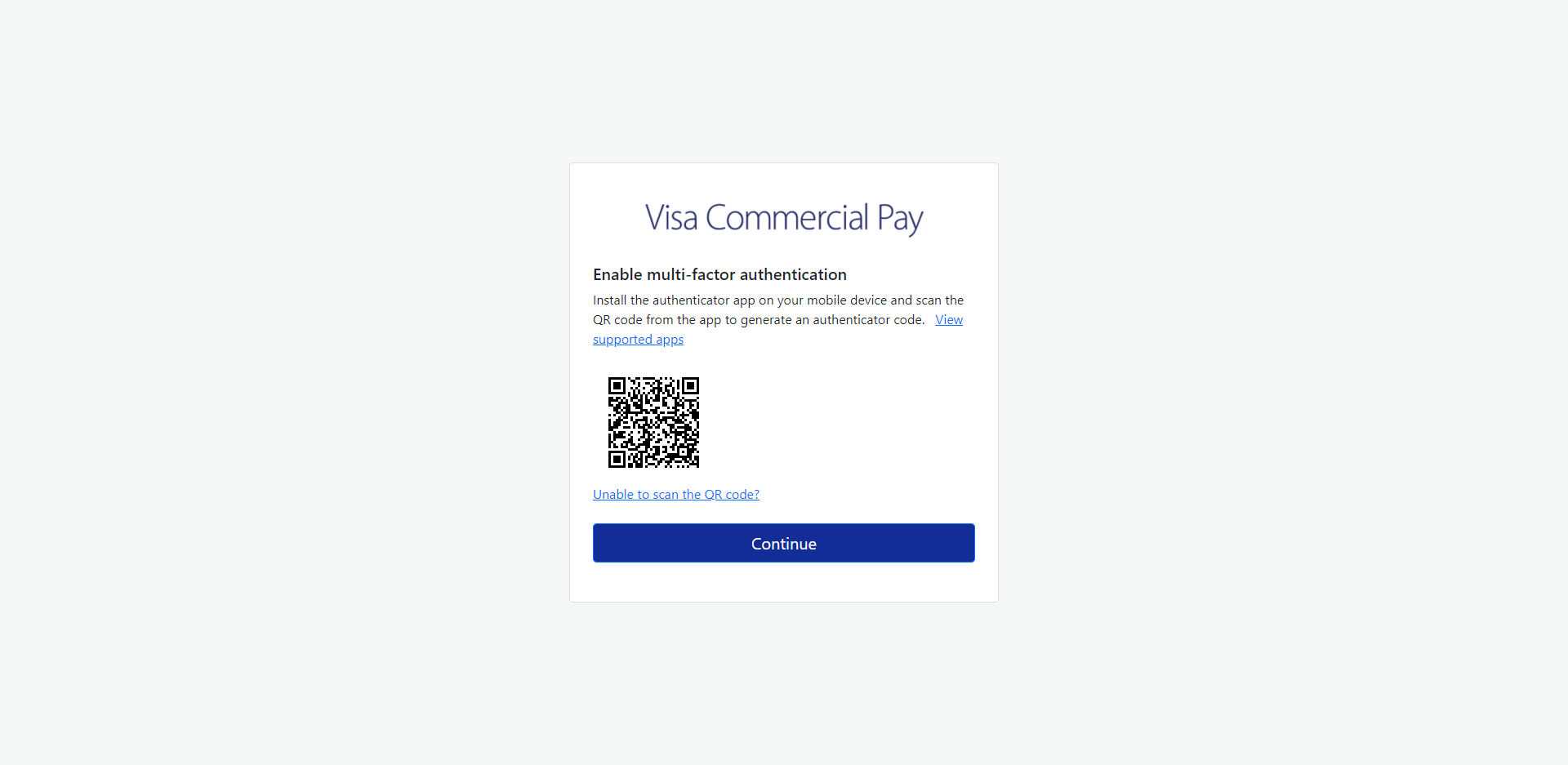
-
Click View supported apps to see a list of compatible apps.
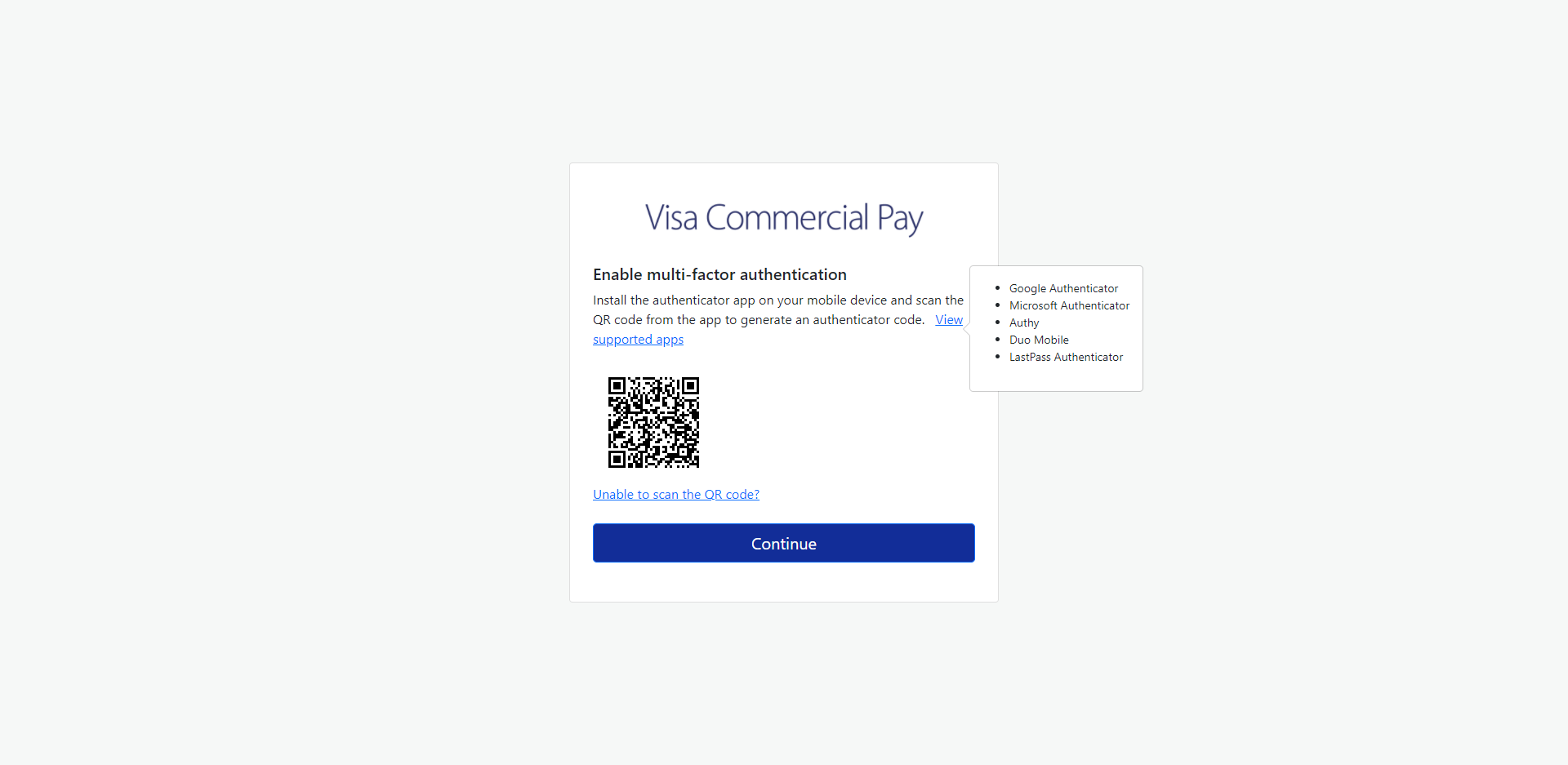
-
If you are unable to scan the QR Code, click the Unable to scan the QR code? link to get a manual key to enter. Enter this into the authenticator app, then click Continue.
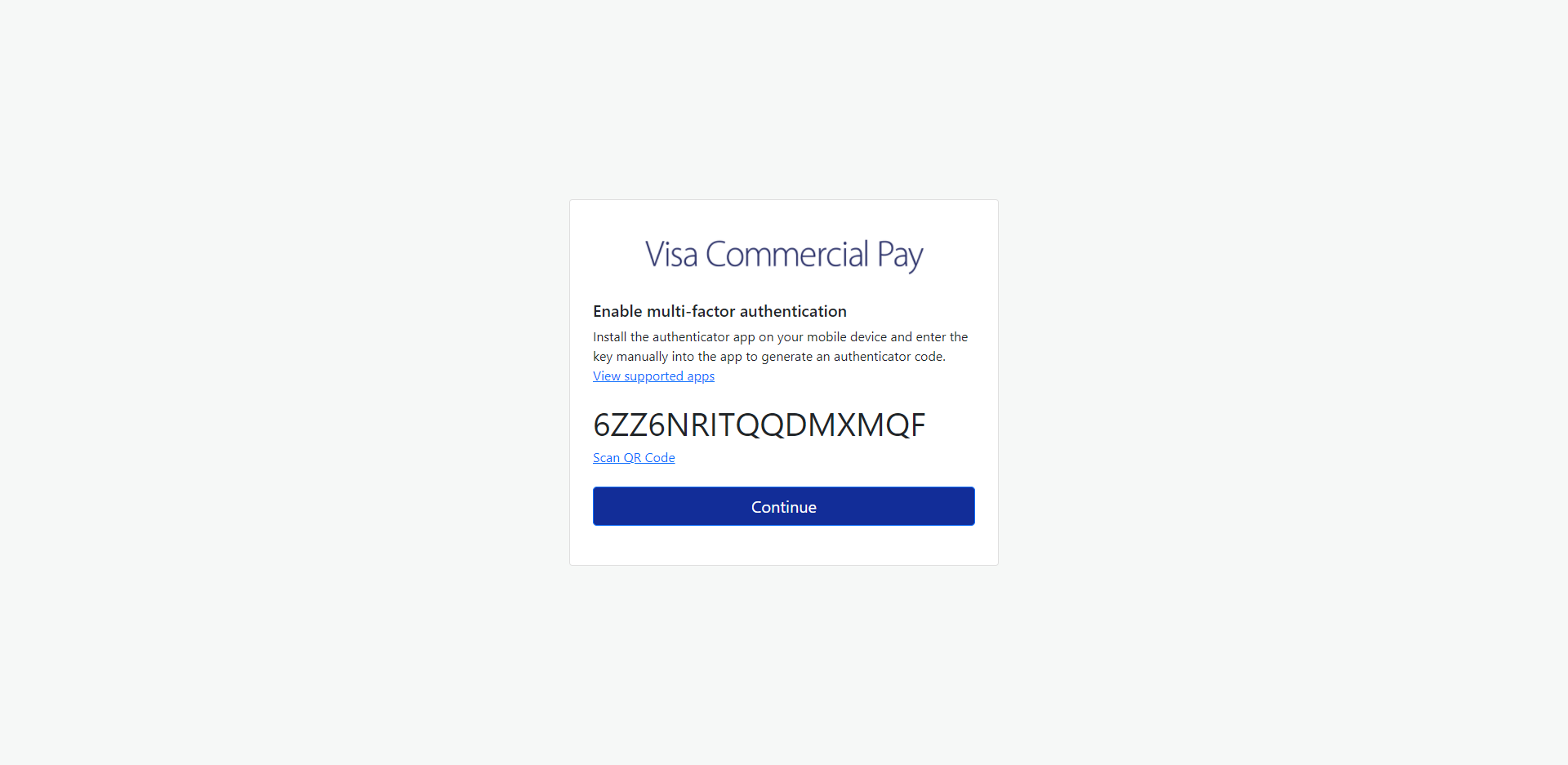
-
Enter the code from your authenticator app and click Verify.
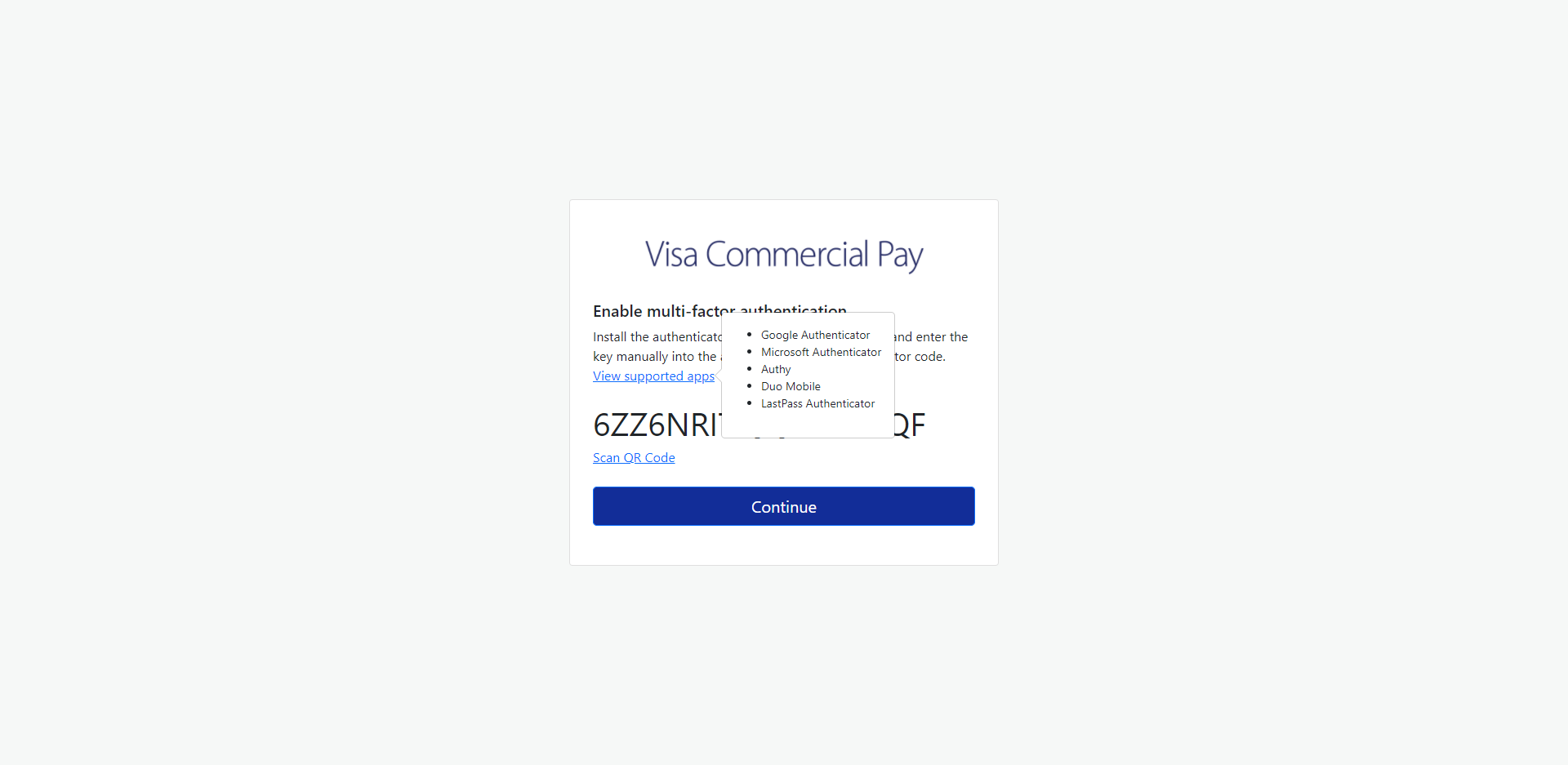
-
A confirmation message will be displayed. Click Continue to complete your login.
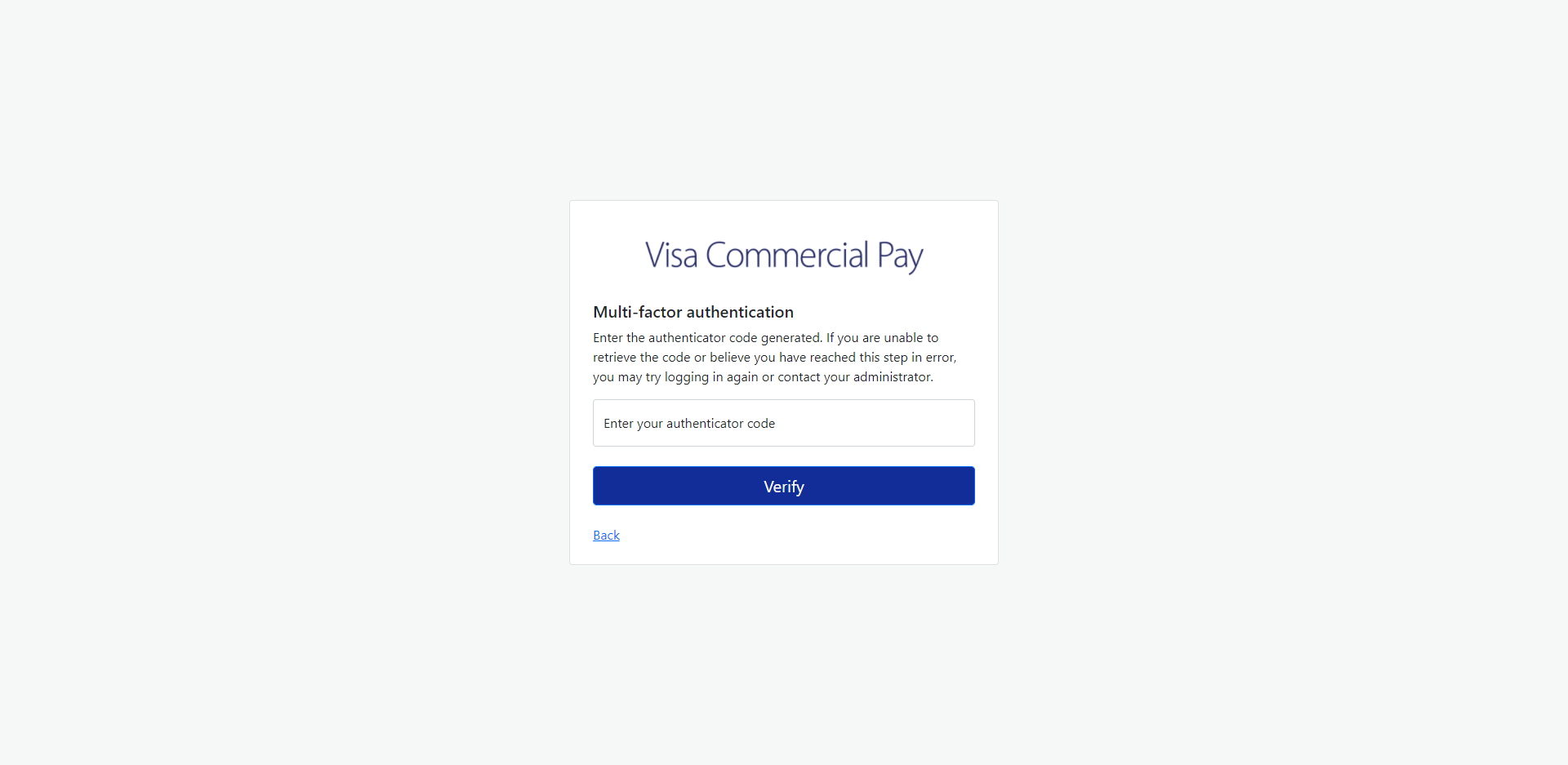
Your Issuer can set a migration date in Visa Commercial Pay Online, which will allow you to skip setting up MFA and continue using the existing sign-in process until the migration date. If you do not enable MFA during the migration period, you will be forced to complete MFA set-up at your next login after the migration date has passed.
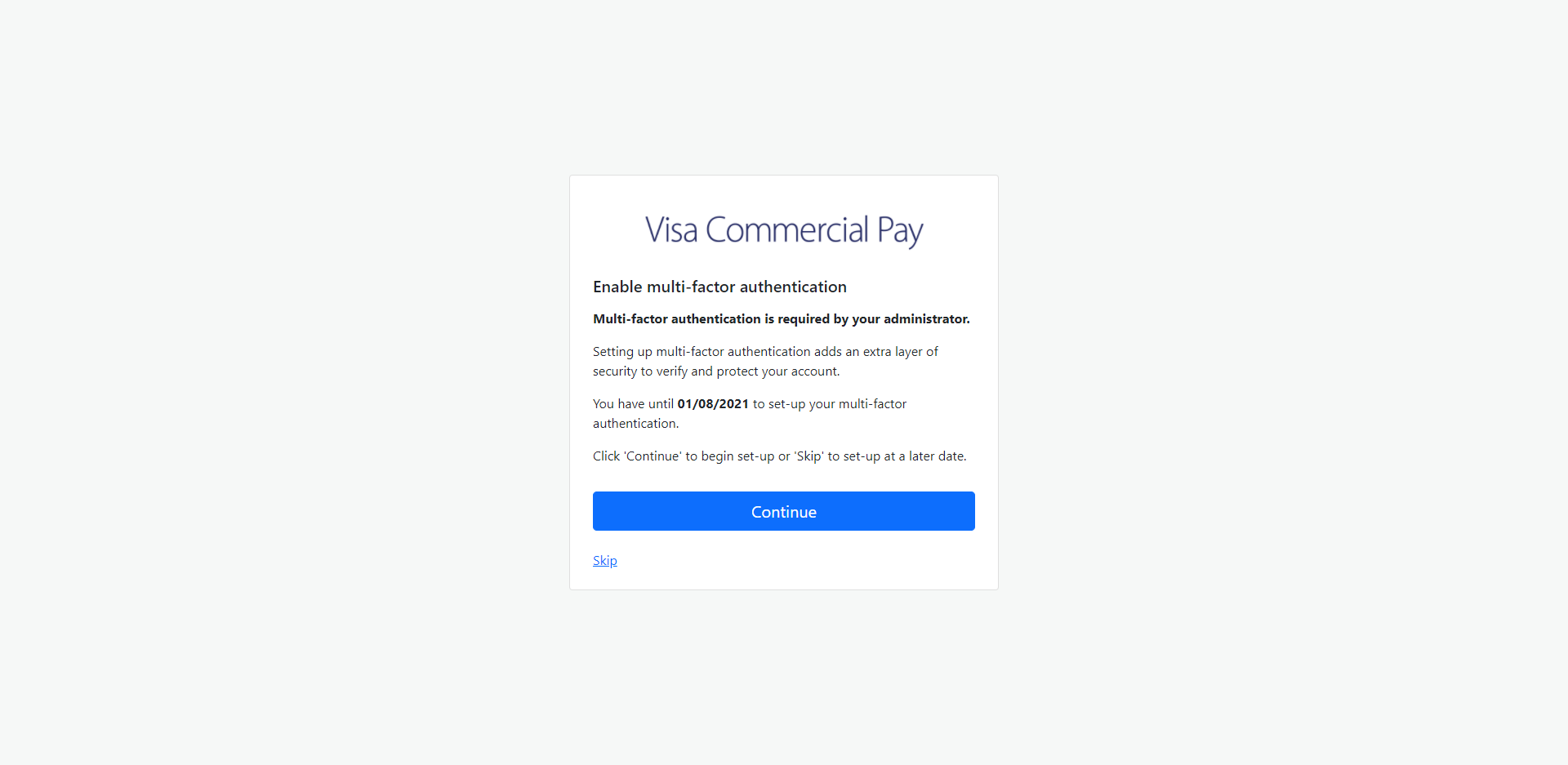 |
Until you set up MFA, you will follow the existing login process which uses a memorable word. Once MFA is set up, you will no longer need to enter characters from your memorable word. Once MFA is set up, the Forgotten Password process also uses a time-based one-time passcode in place of the security question and answer and your memorable word.
If you are a Visa Commercial Pay App user with MFA enabled, the app will automatically include a new ‘Authenticator’ menu option.
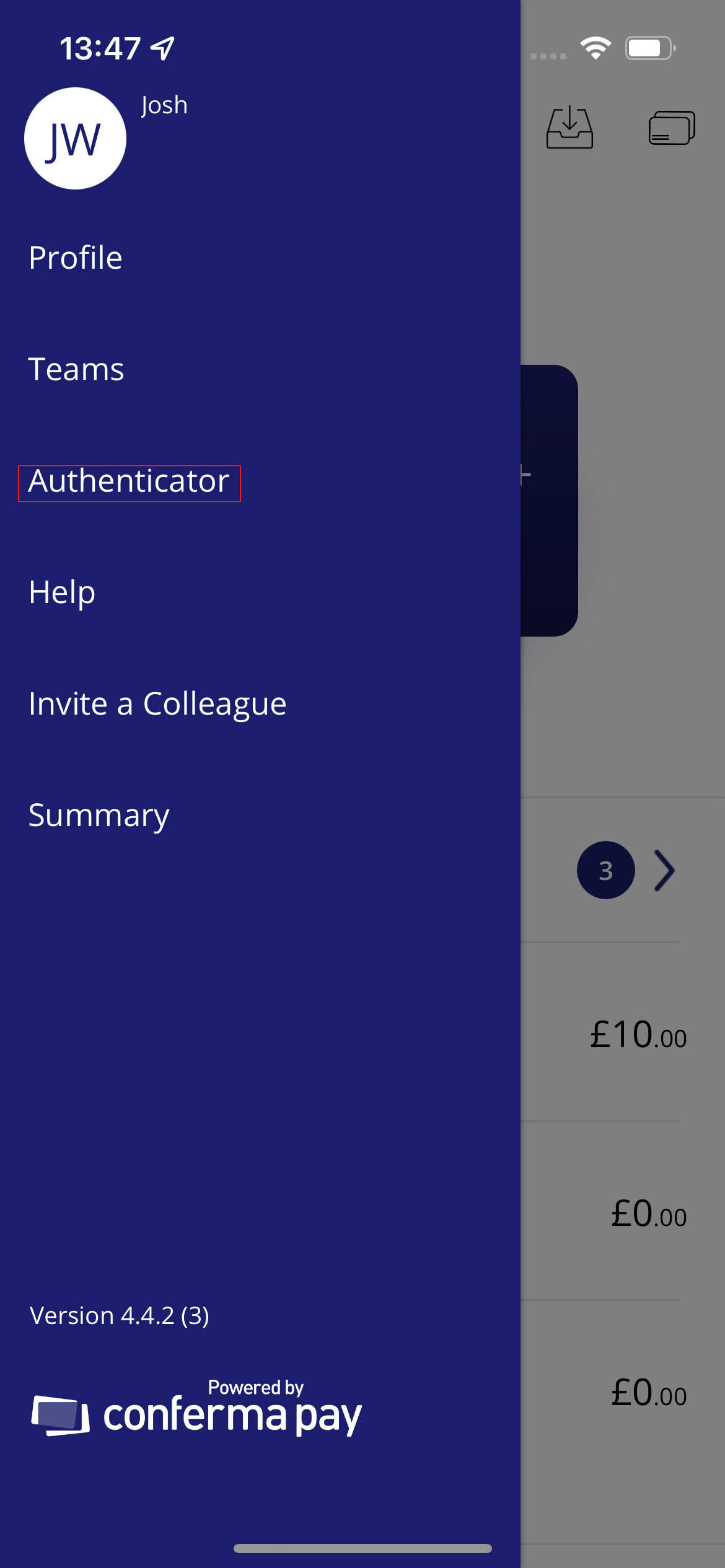
This Authenticator option is not visible to any app users who do not have MFA set up.
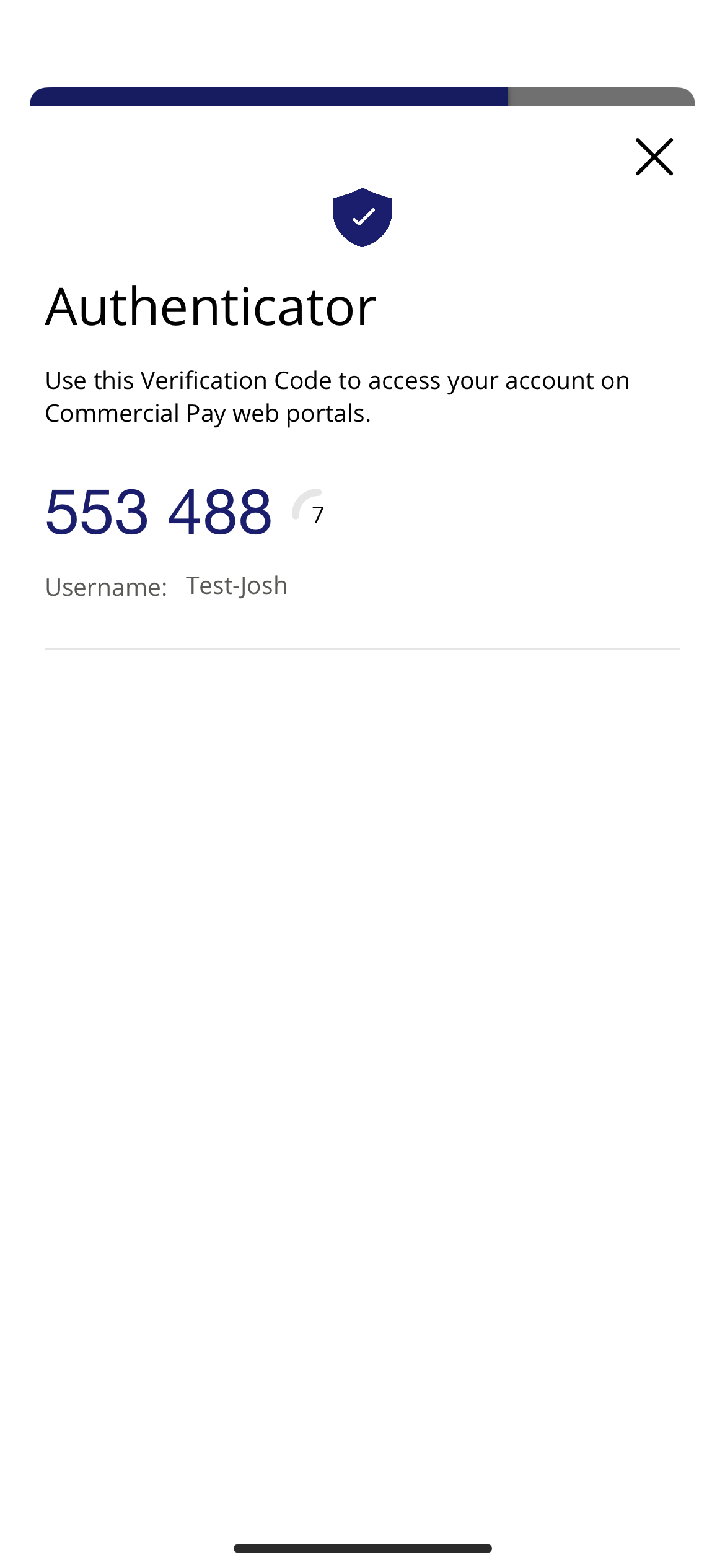
The passcode will refresh every 30 seconds, and a countdown timer is displayed to indicate how long is left before the code will refresh.
You can also use a 3rd-party authenticator. Click View supported apps at MFA setup to see a list of supported 3rd-party authenticators.
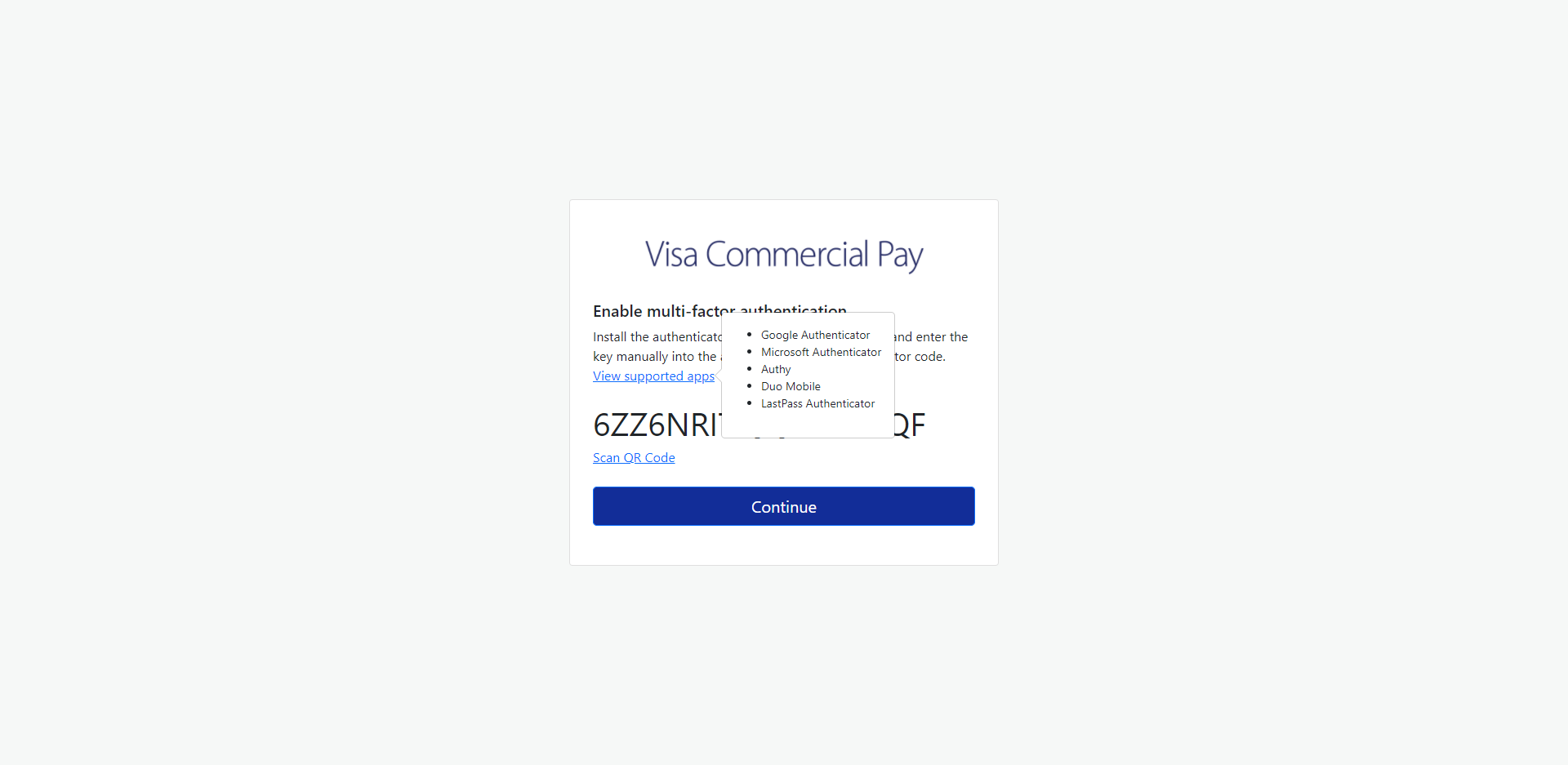 |
